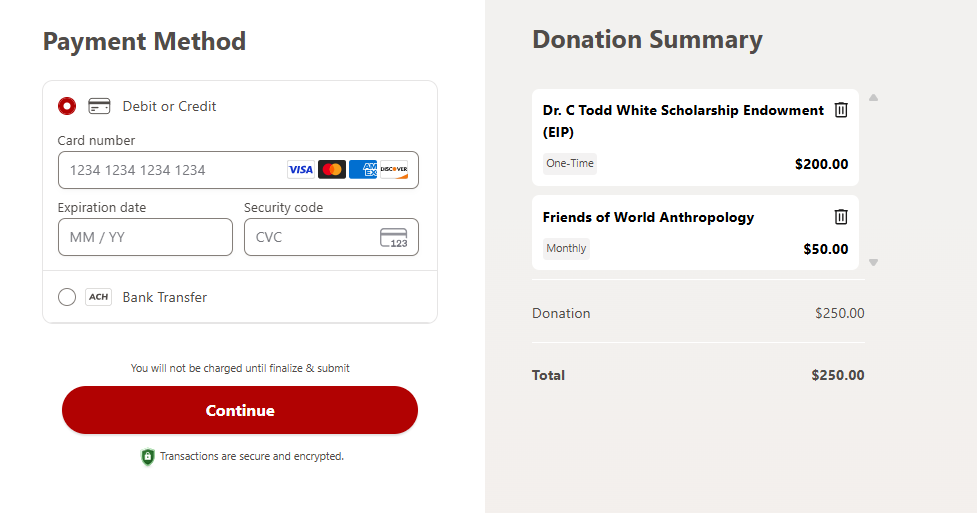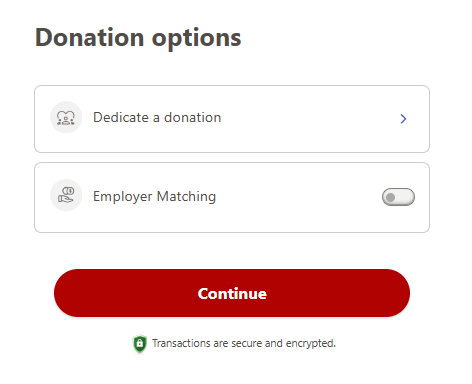The following instructions are meant to be a step-by-step guide to aid prospective donors for giving monetary gifts to the Anthropology department and/or scholarships provided by our department.
For a full guide please visit the Giving Guide created by UNLV. This guide is the official page for providing information for those who wish to donate to the university and any affiliated department. In addition, this guide provides instructions for donating other types of gifts that are not only monetary (for example, securities, properties, etc).
Step 1
Visit the university donation page. All donations to our department are managed by the college and later distributed to our department by them.
Step 2
Using the "Make an Impact" tile at the top of the page, select the frequency of the donation, choosing either "One-time" or "Recurring". The recurring option allows you to set up how often you wish to donate (monthly, quarterly, semiannually, and yearly).

Step 3
Select the amount of your donation or type it into the "Other" field.
Step 4
Use the search field under "I'd like to support" to type a word to help you find the fund you wish to support:
- The Anthropology Department Fund is called "Friends of World Anthropology"
- Dr. C. Todd White Scholarship Endowment
Select the "add to donation" button to add your donation to the shopping cart. When you are finished adding funds to your cart, select continue to check out.
Step 5
Please complete the information for your payment method and verify that the donation summary on the right appears correct. When you are finished, select "continue".
Step 6
In the next section, you can designate whether your gift is in honor of or in memory of someone, or check to see if your employer matches donations. When you are finished or if you don't wish to do either, select "continue".
Step 7
The last section requests your personal information, any additional instructions or comments, and whether you would like your gift to be anonymous. To finalize your donation and authorize payment, select "Submit Donation".