What is Event Pass?
Similar to a mobile boarding pass used on airlines, every UNLV student has a secure and unique mobile Event Pass for check-in at events. When you arrive at events, pull up your Event Pass and the event organizer can scan you in. Your Event Pass is unique to your student profile and does not change over time. This means that you can download it from the Involvement Center the first time you use it, then save it to your mobile wallet or screenshot it and add it to your favorites for quick and easy check-in at future events.
How Do I Access My Event Pass?
- Visit the Involvement Center website.
- Sign in using your ACE account.
- Tap the profile icon in the top right corner.
- Tap Event Pass
Save to your Apple Wallet or Google Pay or screenshot your pass for quicker check-in at our next event!
Hosting an Event?
Check out this webinar to watch step-by-step explanations for all things Event Pass.
Navigate to the App store on your mobile device and download the “Campus Labs Event Check-In App”.
- Visit the Involvement Center website
- Click the SIGN IN button in the top right corner then log in using your ACE account
- Choose your organization under the My Memberships section
- Click the Manage Organization button in the top right corner
- Click the menu button (3 horizontal bars) at the top of the page
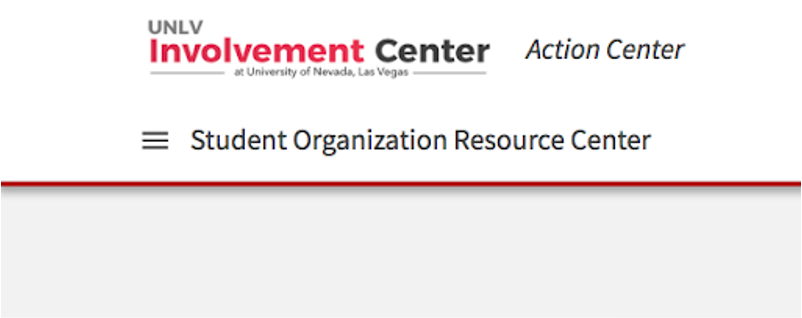
- Choose the Events button
- Then click the “create event” button in the top right corner
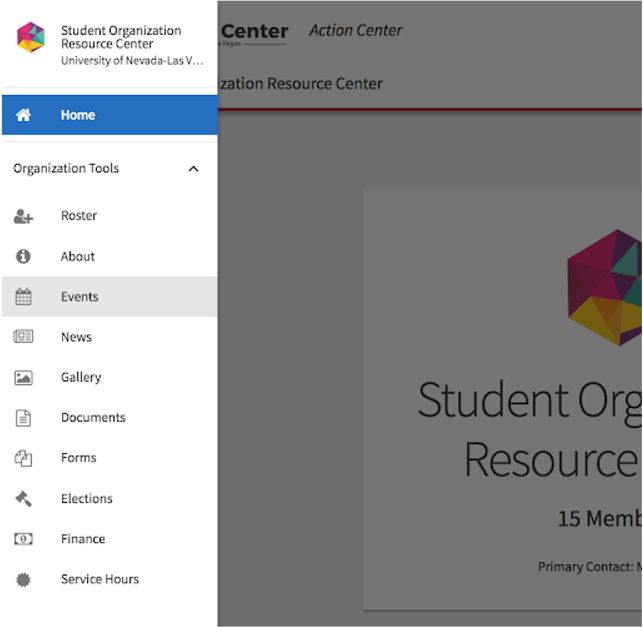
- Enter the details for your event including title, description, date, location, RSVP options, etc.

- Upload a photo for your event then advance using the Next or Skip button
- Select “Complete Event Submission”
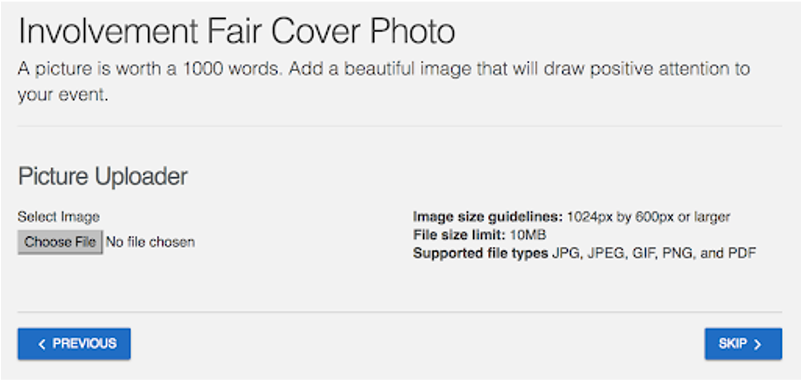
- The Event Details page will include your unique ACCESS CODE, required for mobile Event Pass check-in at your event
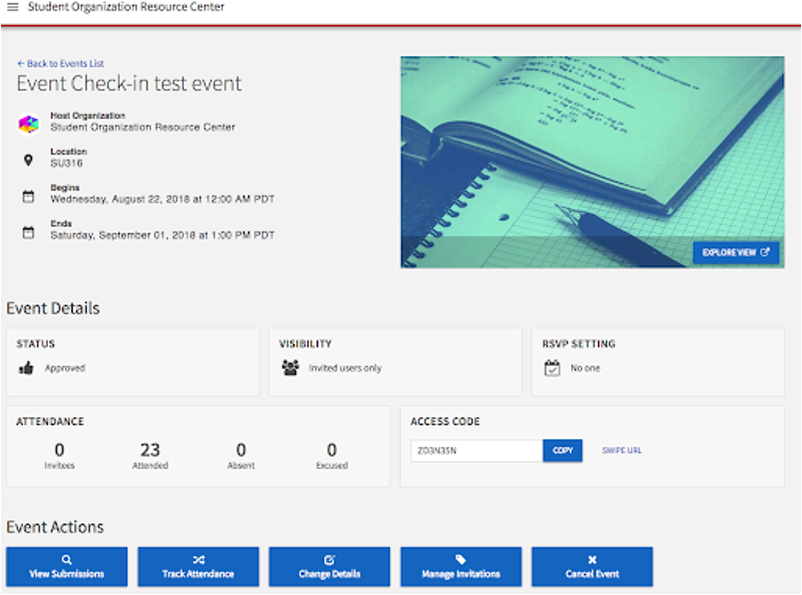
- In the manage function of your page, click the menu button (3 horizontal bars) at the top of the page
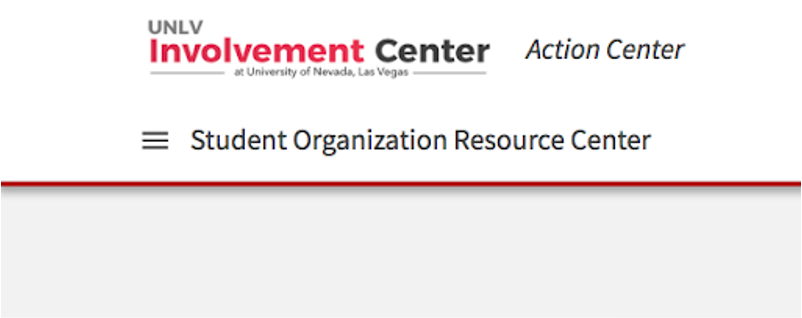
- Choose the Events button
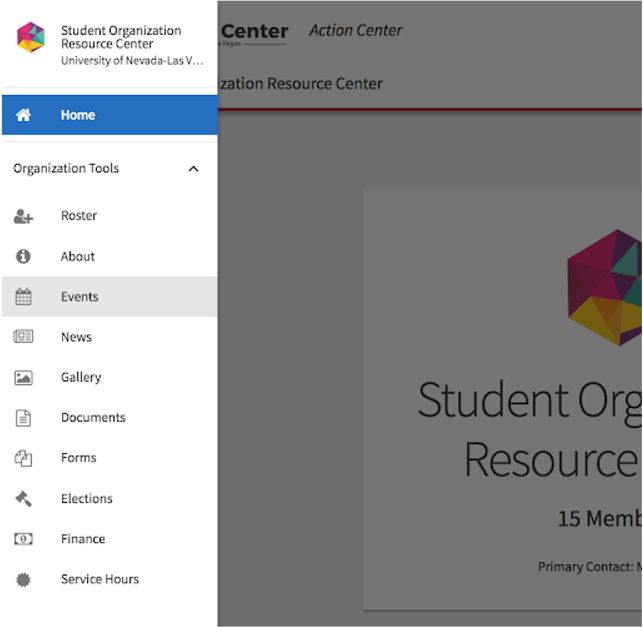
- Click the event name

- Find your 7-digit alphanumeric ACCESS CODE
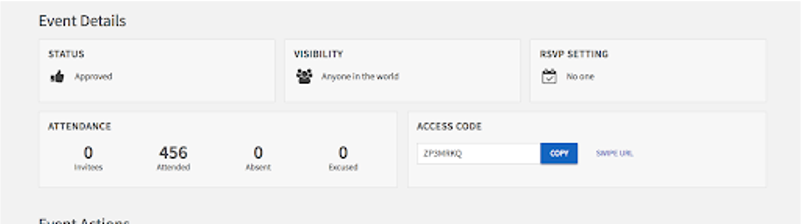
- Open the Event Check-In App
- Enter the event Access Code and tap the Start Session button
- Sign in using your ACE account
- Tap the Start Scanning button
- Hover over the guest’s Event Pass
- Tap the Check-In button
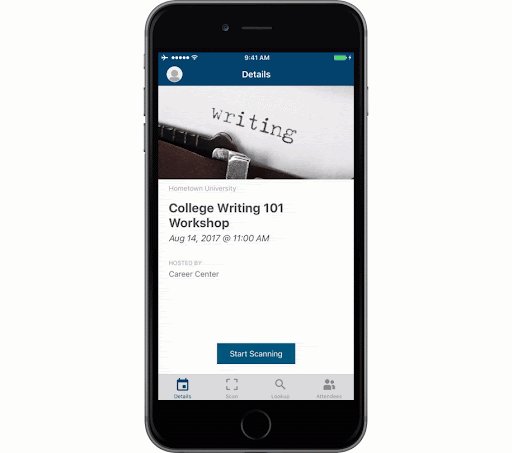
- If a guest arrives and is unable to access their Event Pass on their phone, use the Lookup feature to check them in
- Tap the Lookup button
- Search by name or Rebelmail address
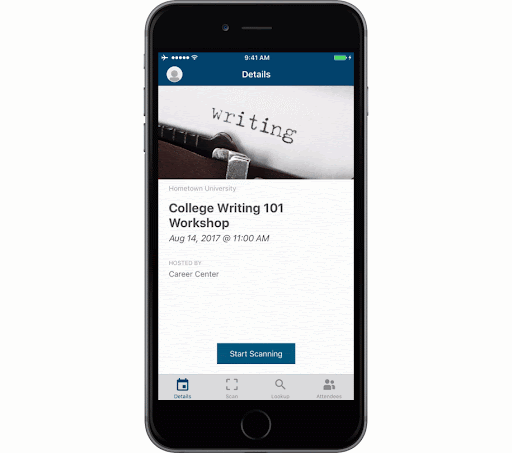
- To remove an attendee, swipe their name to the left and select remove
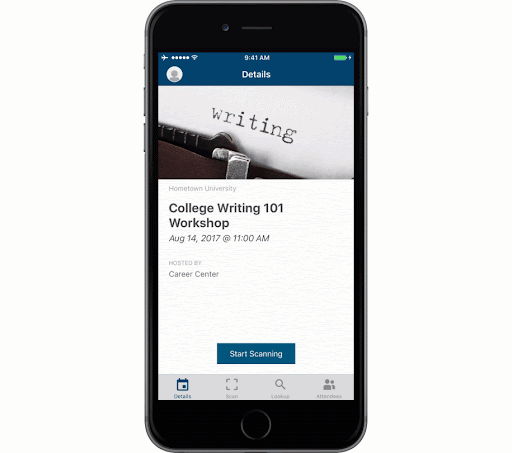
Additional Resources
Contactless Check-In Option Now Available!
In order to facilitate a contactless method of check-in, participants can now self-report attendance at your events using a unique Attendance URL. To utilize this feature, create your event as described in Step 2 above. Once the event is created, the Event Details page will include an Attendance URL. Anyone who visits this link during the specific times of your event will be automatically marked as attending once they enter their ACE login credentials.
The Attendance URL created is typically a very long link that is not easy to provide to others to type in. To make utilization of this feature much easier, we suggest one or both of these solutions:
- Use the Attendance URL to create a QR code with a free online QR code generator. Print out signs with the QR code at the check-in table for your event so attendees can scan the QR code with the camera on their phone for a direct attendance link.
- Utilize a free online URL shortener (such as Bitly or TinyURL) to create an easy to type in check-in link to provide to your attendees.
*Note that attendees will not be able to use this link until the listed start time of your event.
Questions?
Have questions about Event Pass? Reach out to us at involvement@unlv.edu or 702-895-5631.
If you represent a UNLV department that wishes to utilize Event Pass, please email us at involvement@unlv.edu to set-up your Involvement Center page.