- Go to the DRC homepage
- Click the login button located under the Student heading.
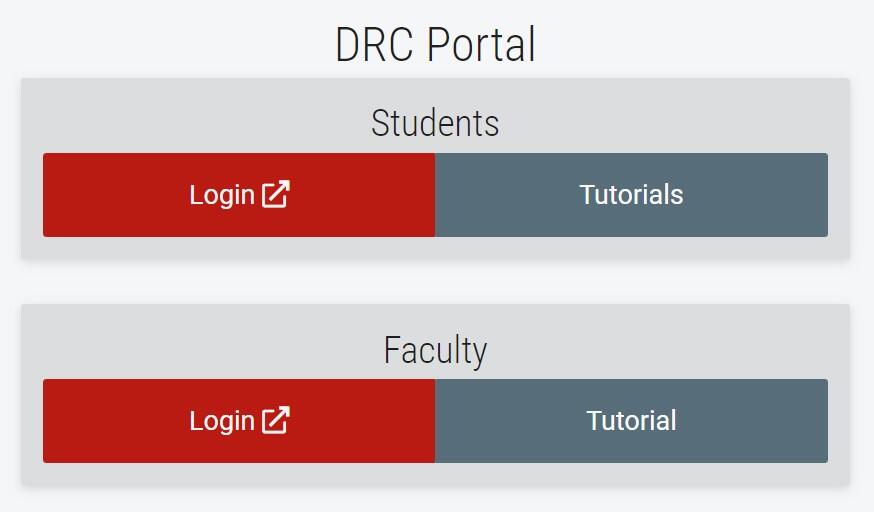
- Enter your ACE username and password, then click the “Login” button.
- Click on an eform agreement if one or more agreements are listed under the Required Forms heading. All available agreements will appear in one document to review and electronically sign.
Note: Students may be prompted to sign eform agreements each semester, or when the terms of service are updated. DRC portal services cannot be accessed until eform agreements are signed.

- Read the agreement thoroughly. Contact your DRC disability specialist if you do not understand or disagree with the terms of service.
- Sign the agreement by typing your name exactly as it appears below the box. By signing this document, you are agreeing to the terms of service stated in the agreement(s).
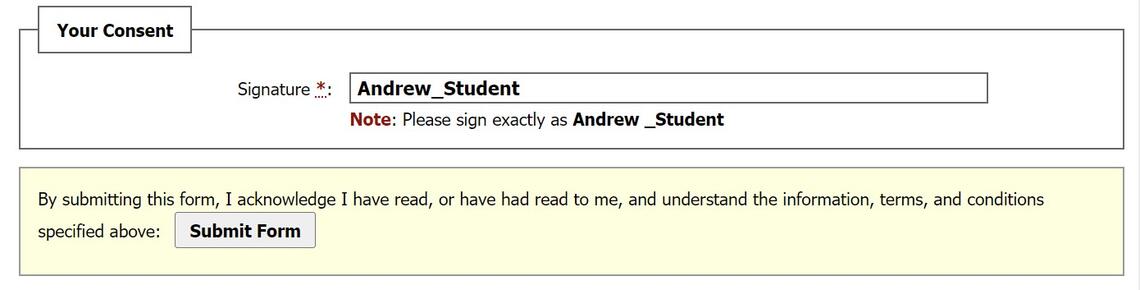
- Click the Submit Form button to access DRC portal services.
Note: Previously signed agreements can be reviewed by clicking My E-Form Agreements from the navigation links on the left.